How to connect your Printful account to Launch Cart
Articles on: App Store
Learn how to connect your Launch Cart store to your Printful account so you can start creating custom print-on-demand (POD) products for sale on your store.
- Login to your Launch Cart admin panel.
- Click "App Store"

- Click on the "Dropshipping" category to filter results.

- Click "ENABLE" on the Printful app.

- Click "Sign up with your email" or login IF you already have a printful account.

- Click on the "Sign up" button to continue.

- Select your preferred survey answer.

- Click "Finish" to continue.

- Click "Authorize" to enable Printful to connect to your Launch Cart store.
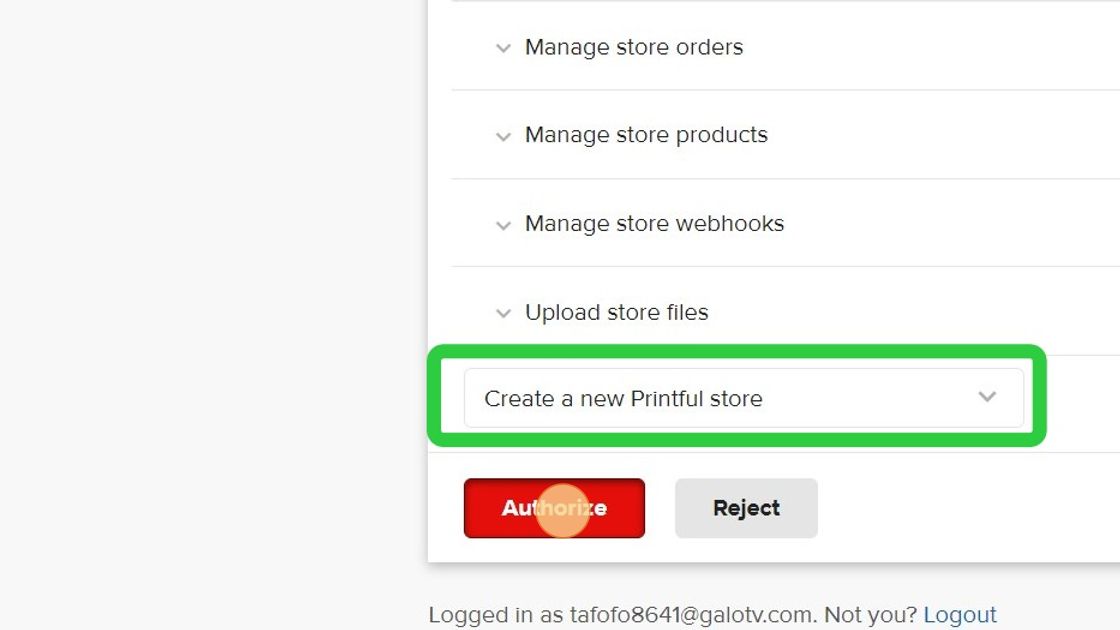
- You're Done. Now when you're logged into Printful account and you create products, these products will be synced back to your Launch Cart store so visitors can buy these custom products from your Launch Cart store.
After you've integrated with Launch Cart, it's time to create some products inside your Printful account.
- Open your Printful account and click on "Stores".

- Then, find your new Launch Cart Printful store, and click on "Add product" to start designing your first custom product.

- On this screen, you'll be taken to Printful's catalog of products. There is over 300+ products you can begin customizing. Pick a product, and continue through the wizard. When you're finished, this product will be synced to your Launch Cart store automatically.

- (Optional) You can further edit this product inside your Launch Cart store, assign it to a category, change the title or description, add or remove images and more. Just go to the > Products section, then click on the "Edit" icon next to the product.

- At this point, you're done with the product creation and edit process. Now get to marketing your store and start selling
https://help.printful.com/hc/en-us/articles/360014007380-How-do-I-get-started-
https://help.printful.com/hc/en-us/articles/360014007680-How-does-the-Printful-billing-system-work-
https://help.printful.com/hc/en-us/articles/360014067039-How-long-does-fulfillment-take-
Q: When I delete a product in Printful.com, does it automatically delete in Launch Cart?
A: Yes, it does.
Q: My Launch Cart customer's orders are not syncing to Printful, what should I do?
A: Learn how to trouble shoot syncing problems here.
Q: I need help with Printful, who should I ask?
A: We recommend that you ask Printful support first. You can post questions to our public Launch Cart public facebook group. If all else fails, please contact Launch Cart support.
Updated on: 10/09/2022
Updated on: 28/04/2024
Thank you!
